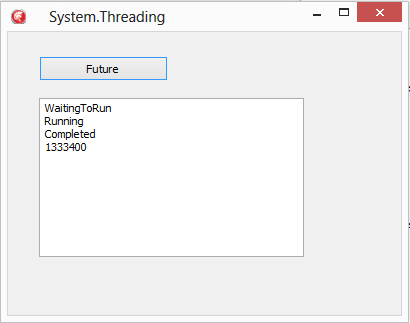VCL Styles
An example before & after

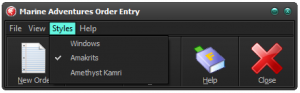
VCL Styles provide a great way to update the look and feel of your VCL applications. VCL Styles can be easily added into an application before you compile through project options > appearance options.
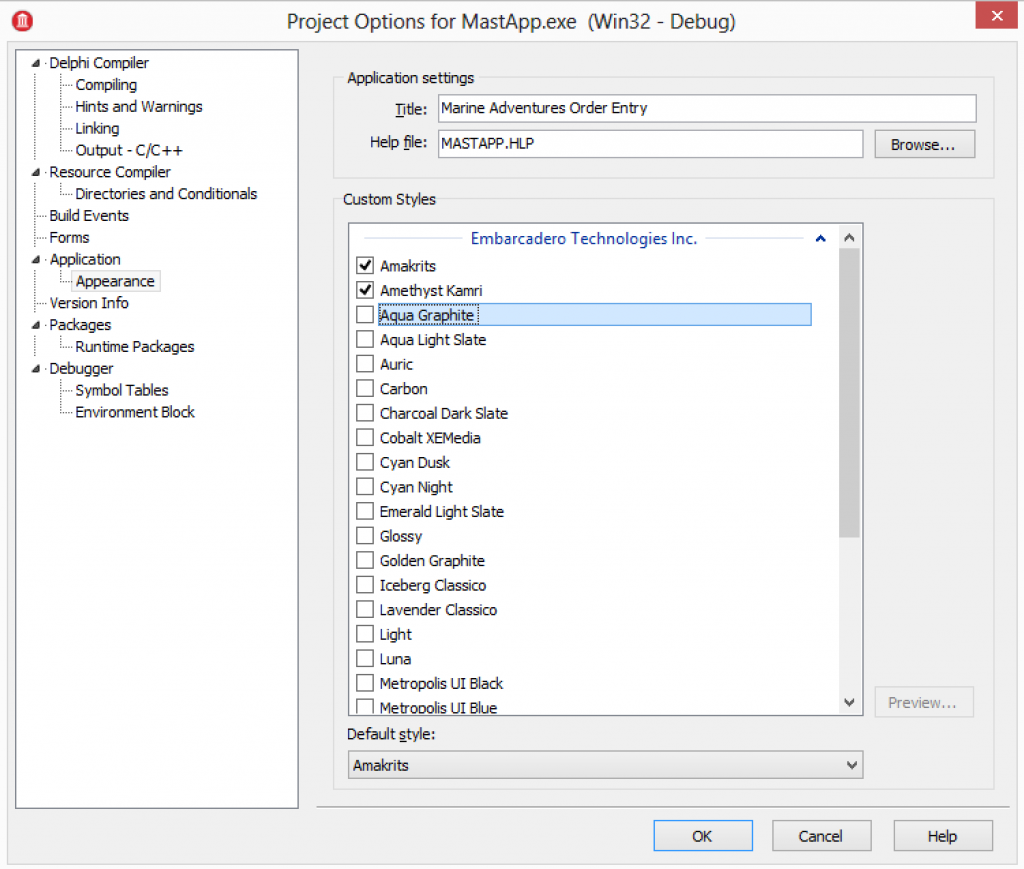
While you can add VCL Styles into the application binary this way, they will increase the size of the application. If you want to avoid this, (or maybe run a mix of compiled in and dynamically loaded) you can distribute styles along side your application.
By default, VCL Styles are located at the following file path when installing your IDE.
C:\Users\Public\Documents\Embarcadero\Studio\15.0\Styles
A full overview of them is available on docwiki http://docwiki.embarcadero.com/RADStudio/XE7/en/VCL_Styles_Overview
TStyleManager
Styles are managed via TStyleManager, a class located in unit VCL.Themes.
TStyleManager is a sealed class with a number of class methods that allow you to interact with the global application settings for the styles.
Some key properties on TStyleManager
- TStyleManager.StyleNames – an array of the styles available in the application.
- TStyleManager.SetStyle(StyleName : string) – the call to set the application style to a new style
Using these basic methods, its possible to implement code that loops the styles in the application and makes them available to a menu that can then be used at run time to choose which style is selected.
- TStyleManager.IsValidStyle(FileName: string) – checks a file is a valid style
- TStyleManager.LoadFromFile(FileName : string) – loads a style up from file.
With the additional file based calls its possible to check for style files and load those into your application as well. – So lets do that!
VCL Styles code example
The MastApp demo that is installed by default with RAD Studio has an example of using TStyleManager. You can find the demo at:
C:\Users\Public\Documents\Embarcadero\Studio\15.0\Samples\Object Pascal\Database\IBX\IBMastApp
This demo uses 2 code parts and 1 design time selection element to provide styles in the demo.
Part 1 – Compiling VCL Styles into your application.
Open the project and then choose Project > Options and go to appearance. As above, select a couple of styles and run the application. You will then see the Styles menu is updated to show these styles.
The initial code to build the menu loops the StyleNames, creates a menu item for each style, adds then links to an OnClick event to change the style.
Part 2 – Building the style list menu
procedure TMainForm.FormCreate(Sender: TObject);
var
Style: String;
Item: TMenuItem;
begin
//Add child menu items based on available styles.
for Style in TStyleManager.StyleNames do
begin
Item := TMenuItem.Create(StyleMenu);
Item.Caption := Style;
Item.OnClick := StyleClick;
if TStyleManager.ActiveStyle.Name = Style then
Item.Checked := true;
StyleMenu.Add(Item);
end;
end;
Step 3 – OnClick event for the Style selected.
procedure TMainForm.StyleClick(Sender: TObject); var StyleName: String; i: Integer; begin //get style name StyleName := StringReplace(TMenuItem(Sender).Caption, '&', '', [rfReplaceAll, rfIgnoreCase]); //set active style TStyleManager.SetStyle(StyleName); //check the currently selected menu item (Sender as TMenuItem).Checked := true; //uncheck all other style menu items for I := 0 to StyleMenu.Count -1 do begin if not StyleMenu.Items[i].Equals(Sender) then StyleMenu.Items[i].Checked := false; end; end;
So: We have styles working, but you can also load them from file with very little change to the application.
Loading Styles from file and displaying them in the list of styles
VCL Styles can be loaded at run time easily using TStyleManager.LoadFromFile
Using the existing demo, its possible to have it check for a styles sub folder and read any file in there to see if its a valid style. To do this, we just need to use FindFirst, iterate the returned files and then if they are valid (something we can use TStyleManager.IsValidStyle to determine) load the files.
So the updated code looks something like this block below where we first build the path to check for VCL Style files; then check the folder exists, and if it does check each file to see if its a valid VCL Style (before loading it). Secondly, using a TStringList the styles loaded are sorted and then the sorted list is used now to build a menu for selecting the styles.
procedure TMainForm.FormCreate(Sender: TObject);
var
Style: String;
Item: TMenuItem;
i: integer;
searchResults : TSearchRec;
SearchDir: string;
SLStyles: TStringList;
begin
SearchDir := ExtractFilePath(ParamStr(0))
+'styles'+ PathDelim;
if DirectoryExists(SearchDir) then begin
if FindFirst(SearchDir+'*.*',
faAnyFile - faDirectory,
searchResults) = 0 then
repeat
try
if TStyleManager.IsValidStyle(
SearchDir+searchResults.Name) then
TStyleManager.LoadFromFile(
SearchDir+searchResults.Name);
except
// Who cares.. try the next one.
end;
until FindNext(searchResults) <> 0;
end;
// Sort the styles using a StringList
SLStyles := TStringList.Create;
try
SLStyles.Duplicates := TDuplicates.dupIgnore;
for Style in TStyleManager.StyleNames do
SLStyles.Add(Style);
SLStyles.Sort;
PMStyles.Items.Clear;
// build menu from sorted list of styles
for Style in SLStyles do begin
Item := TMenuItem.Create(StyleMenu);
Item.Caption := Style;
Item.OnClick := StyleClick;
if TStyleManager.ActiveStyle.Name=Style then
Item.Checked := true;
StyleMenu.Add(Item);
end;
finally
SLStyles.Free;
end;
end;
Thats it! You can now create a sub folder for VCL styles that you ship along side your application or deploy at a later point.
For C++ use the same classes and units, just with the C++ Loops and constructs. more on VCL Styles with C++ can be found on docwiki