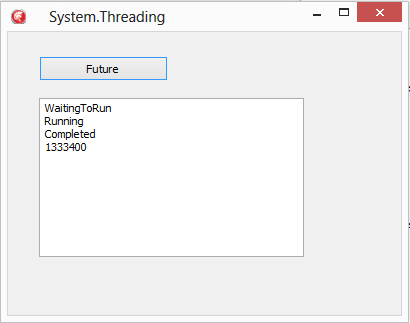Interfaces & OOP – Quick Introduction.
For those of you who are aware of what an interface is, you way want to skip the first sections.
Delphi & AppMethod are built on top of the Object Pascal programming language which, as its name suggests is an Object Orientated Programming language – OOP.
Part of OOP is the concept of Interfaces; Interfaces are in short a contract that classes can then implement and support. Unlike object inheritance (where you can only descend from a single object), an object can introduce and support multiple interfaces at the same time. The great thing about Interfaces is the ability to ask an object if it supports a specific Interface, and if it does, telling it to go do a specific supported method.
Example of an Interface – ISteeringWheel
I am sure we all know what a steering wheel is so lets imagine we have defined in our code an interface ISteeringWheel that can be turned left and turned right with two method TurnLeft and TurnRight
type
ISteeringWheel = Interface
['{F4F8536B-FCA6-48D1-B3D4-AF4EE9B90964}']
procedure TurnLeft;
procedure TurnRight;
end;
But where are we going to use this SteeringWheel? It could be on a TCar or a TBoat or even a TAirplane.
The job of implementing the code and what happens when you call a method of an Interface is down to the object that supports that interface.
TCar = class(TInterfacedObject, ISteeringWheel) public // Turns wheels procedure TurnLeft; procedure TurnRight; end; TBoat = class(TInterfacedObject, ISteeringWheel) public // Changes the rudder procedure TurnLeft; procedure TurnRight; end;
How does this relate to Platform Services?
If we think about phones, tablets, laptops etc, not all devices support the same capabilities; e.g. my iPad doesn’t have a sim card so doesn’t support making calls. FireMonkey works with this complexity by defining Interfaces that can be queried at run time to determine if a device supports specific capabilities. By having a contract in code, the platforms are then able to provide to you an object that supports the platform, but also the Interface.
Using our example above, lets imagine, TCar and TBoat are like Android and iOS, and the SteeringWheel is a compass, then you would start to understand that by asking at run time if the compass is supported, we get an iOS or Android object that we know how to talk to as it supports the appropriate interface, but under the hood calls the platform specific API’s.
TPlatformServices and IFMXFullScreenWindowService
So now we understand about Interfaces and how to use them, lets look into a real implementation and how we can use this to update the way the system works by providing a supported Interface.
The IFMXFullScreenWindowService interface supports 3 methods that allow you to find out if the application is running in FullScreen mode (Get), or put it into FullScreen mode (Set) and also define if the Icon is seen.
(I’ve removed the parameters here to make it more readable)
IFMXFullScreenWindowService = interface(IInterface)
['{103EB4B7-E899-4684-8174-2EEEE24F1E58}']
procedure SetFullScreen(....);
function GetFullScreen(....): Boolean;
procedure SetShowFullScreenIcon(....);
end;
This Interface has been used by TCommonCustomForm and descendants (of which TForm is the one you will probably be using) and wrapped up into an easy to call property – FullScreen.
To change between full screen and non full screen at run time is as simple as
procedure TForm1.Button1Click(Sender: TObject); begin FullScreen := not FullScreen; end;
This property was introduced in RAD Studio XE7 / Appmethod September 2014 release and works on Windows, Mac OS X, and Android (Immersive mode). However, there is not an implementation for iOS.
While each platform behaves differently according to its design and platform norms, I want to show you how you can add support for iOS without having to change the common code that works on the other platforms.
Under the hood – FullScreen & TPlatformServices
So first, before we add the service I also want to cover for other examples how you check for a supported PlatformService Interface.
FireMonkey’s TPlatformServices (defined in FMX.Platform) exposes the instance of TPlatformServices using the Current property.
TPlatformServices.Current
Once you have the Current TPlatformServices instance it can be queried for support of specific interfaces. One of those new interfaces is the IFMXFullScreenWindowService. To find out if it is supported we need to create a variable to point to the service and then ask if its supported. e.g.
var
FFullScreenSrvice: IFMXFullScreenWindowService;
begin
TPlatformServices.Current.SupportsPlatformService(IFMXFullScreenWindowService, FFullScreenSrvice);
if FFullScreenSrvice <> nil then
// its supported - make full screen
FFullScreenSrvice.SetFullScreen(True);
end;
Once you have an instance of the Interface, you can then just call its methods. There is no need to free an interface as they are reference counted on all platforms.
Adding a new Interface implementation to TPlatformServices
To add a new platform service we again go back to TPlatformServices. There is a method called AddPlatformService. This takes 2 parameters, Firstly the interface you want to add and secondly the instance of an class supporting that Interface.
Using what we learned earlier about creating an object that supports and interface we first need to define a class (TFullScreenServiceiOS) defined as a TInterfacedObject supporting the desired interface (IFMXFullScreenWindowService).
Full code can be downloaded from code central so you can see how GetFullScreen and SetFullScreen were fully implemented in code.
TFullScreenServiceiOS = class(TInterfacedObject, IFMXFullScreenWindowService) public function GetFullScreen(....): Boolean; procedure SetFullScreen(....); procedure SetShowFullScreenIcon(....); end;
WIth the object defined and implemented, you can then register an instance with the application at run time. As I only want this to register for iOS, one approach is to use IFDEF’s to call a register procedure during the initialisation of the application.
procedure RegisterFullScreenServiceiOS;
begin
FullScreeniOS := TFullScreenServiceiOS.Create;
TPlatformServices.Current.AddPlatformService(
IFMXFullScreenWindowService, FullScreeniOS);
end;
{$IFDEF IOS}
initialization
RegisterFullScreenServiceiOS;
{$ENDIF}
With this code in place, it is now possible to run the same application code on iOS and see the FullScreen := not FullScreen move the application in and out of FullScreen mode as it is now supported in iOS.
Summary
Thats it! – Creating a new class that implements code and supports the interface and registering the class to the TPlatformServices is all you need to do to expand and modify the TPlatformServices.
The full source code for the TPlatformServices and IFMXFullScreenWIndowServices example can be downloaded from code central http://cc.embarcadero.com/item/30023